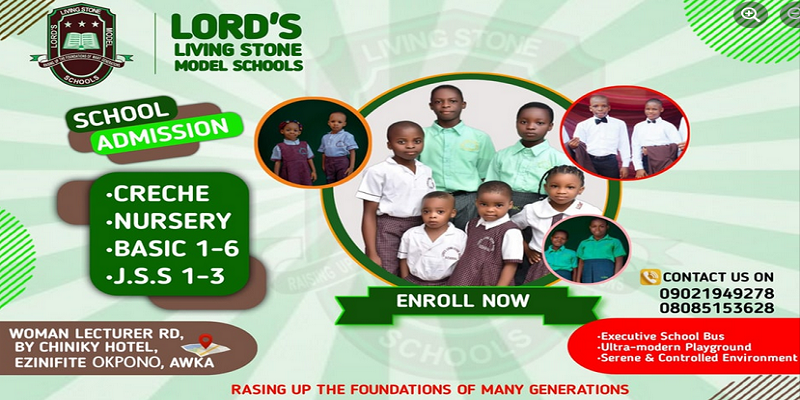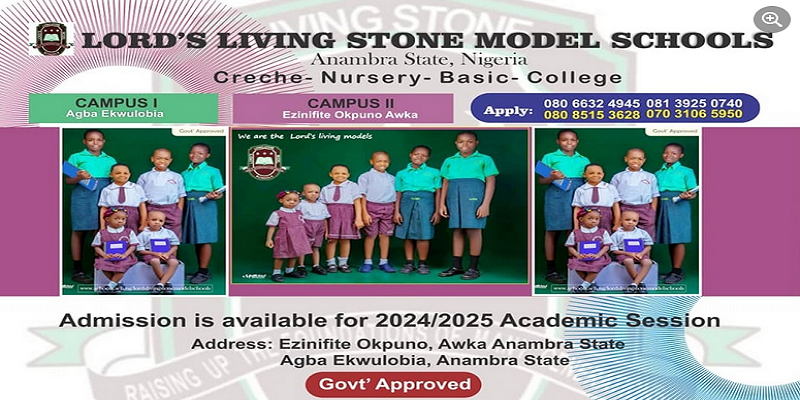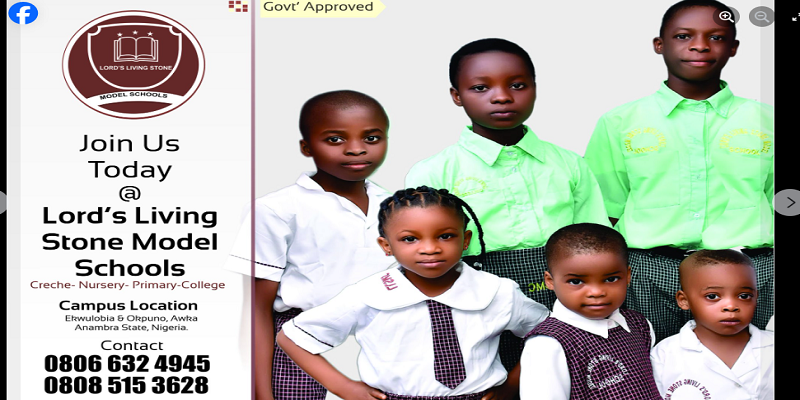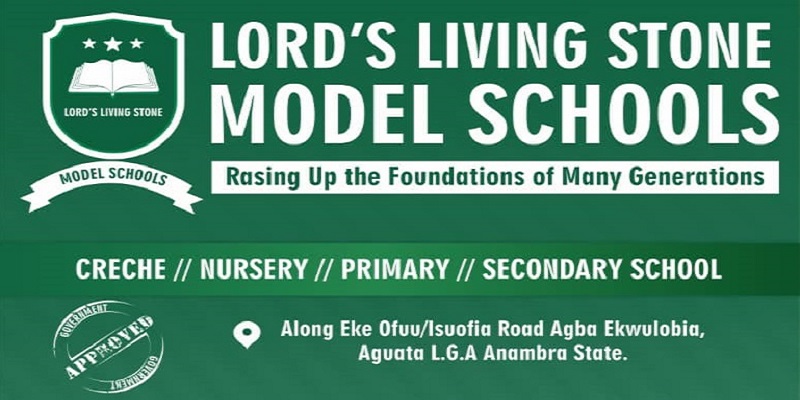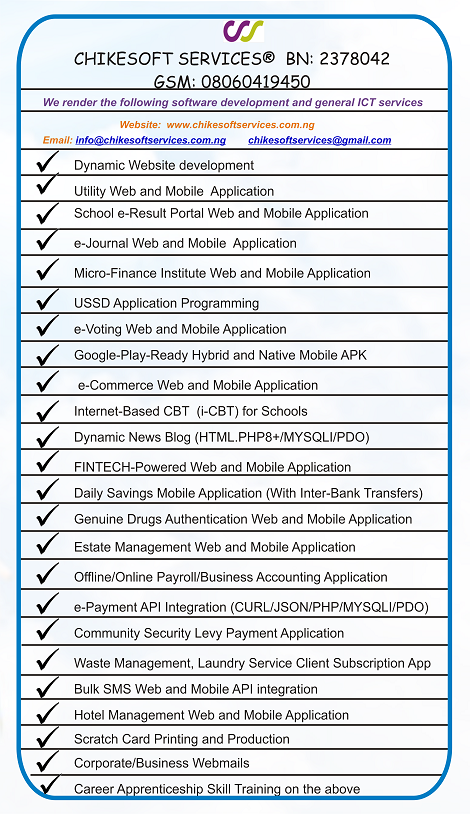HOW TO CHECK eRESULT
1. Visit the school website https://llms.sch.ng/
2. Click on "eResult" from the Top Menu or on the Main Horizontal Menu.
If you are using a mobile device, you will see the eResult onthe top menu otherwise, expand the boxed horizontal lines below the site header to see the main menu items.
3. Once the eResult Portal loads, select the academic session you want to, enter the regno and pin on the scratch card for the selected academic session. Scratch cards are issued every first term of a session.
If your regno is not on the scratch card, especially those using supplementary scratch cards, click on Find Regno and follow the screnn direction to find your regno and return to enter the scratch card pin the proceed
If everthing you entered is correct, you will be taken to your personal eResult portal home where you can see four black TABs that will show you all the four results for that session.
If you have any issue contact the school support here or the developer directly here